I had to figure this out recently, since I didn't realize you need to enter a name immediately when the scenario completion window appears. If you want to add or change the name that appears for completed scenarios, do the following:
If you don't already have one, install a hex file editor. Search the web for a hex file editor for your operating system. I have macOS and installed Hex Fiend.
Open OpenRCT2, click Game tools (red toolbox), then click Open custom content folder.
In the folder that opens, find highscores.dat.
Create a copy of highscores.dat in case you need to revert back to the original.
Open highscores.dat with the hex file editor. You should see something like the attached image. The hex data is on the left, and the plain text is on the right. You may need to change some display settings in the hex file editor.
Scan the plain text and note where you see sc0.sc4, sc1.sc4, sc2.sc4, and so on. These are the scenarios you've completed, followed by nonsensical information about each scenario. I don't know how to interpret all of the information, but at least some of it corresponds to the company value at the time of completion.
Note how there's a single space after each sc#.sc4, followed by the existing name you entered when the scenario was completed (if you entered a name), followed by another space, followed by additional nonsensical information. If you didn't enter a name, you'll only see two spaces after sc#.sc4.
Find the scenario you want to add or edit the name for. Place the blinking cursor immediately after the first space following sc#.sc4. For example: sc0.sc4[existing space]enter your name here[existing space]additional nonsensical information. Do not add or delete any spaces, or change anything else in the file, since I don't know how it works and you might break it. In the attached image, you can see five completed scenarios (sc0.sc4 through sc4.sc4), each followed by a space, followed by a name (Panamint Valley), followed by another space, followed by the additional nonsensical information.
Save the file.
Restart OpenRCT2.